How to get your account verified
- Select an ID to submit from a drop-down menu.
- Take a picture of the front and reverse sides of your document. Most smartphone cameras with default settings will work.
- Make sure all four corners of your document are visible and the text is in focus and readable. Your face should be clearly visible, and the image of the document should be bright.
- Upload pictures of your document in JPG, 10 MB maximum. If you provide E-aadhaar, PDF will work as well.
- Press the Submit Request button.
- We will send you an email upon confirmation.
- The photo of the document that you provide should be clear enough to identify you.
- Take a new photo if necessary. To ensure sufficient sharpness and brightness, put your document on a flat surface and hold your smartphone or camera with both hands.
- Adjust the angle of your camera to avoid reflections.
- Repeat verification request with the new photo.
-
A photo of you
-
Full name
-
Document number and series
-
Date of birth
-
Place of birth (if available)
-
Signature
-
Date of expiry
- Open the PDF document and provide the password it requires.
- Press the Print button on the PDF toolbar while viewing the password-protected document.
- Press the Change button under Destination and select Save as PDF .
- Press the Save button, and provide a name and location for your new PDF. Your new PDF will contain the same content as the original PDF but won ’t be password-protected.
- an original photo of the first page of your Aadhaar card, printed in colour
- both front and back sides of your Aadhaard card.
- a photo of the copy of your Aadhaar card
- a photo of a computer screen with your e-Aadhaar card displayed
- a photo of your smartphone screen with your e-Aadhaard card displayed.
- Put the document on a flat surface with sufficient light (natural, artificial, or both) around.
- Put the document in your scanner, open settings, and select JPG as saving format.
- Hold your smartphone or camera with both hands. Place the whole document in the image frame of the camera. Make sure the focus is clear, and push the shutter button. Take a photo of the reverse side in the same way.
- Scan the photo and save it to the device you will be using to repeat your verification request. Please do not edit the file with Photoshop or any other software.
- Repeat your verification request on the same device where you saved the photo.
-
To take a picture of your ID, use only the default settings of your smartphone or camera.
-
Do not edit the picture of your ID. If you doubt the quality of the picture, take a new one.
-
For reference see the guidelines Your face is not clearly visible in the photo you provided
Tips to complete verification successfully
Make sure your face is clearly visible
Upload a good quality image of your ID
To complete verification, please upload a good quality photo or a scanned copy of your ID. It should include:
Attach a PDF file of your e-Aadhaar card or its original photo
If you attach an e-Aadhaar PDF file, make sure it is not password-protected.
If you have an original e-Aadhaar, downloaded from www.uidai.gov.in ,it is password protected by default. We do not have access to it and can not verify your identity. Please do as follows to remove the password:
Note: If you have Windows 10, just select the Microsoft Print to PDF option.
If you attach a photo, make sure to photograph the original Aadhaar card.
Your account can only be verified if you attach one of these two options:
To make sure verification is granted, please refrain from attaching

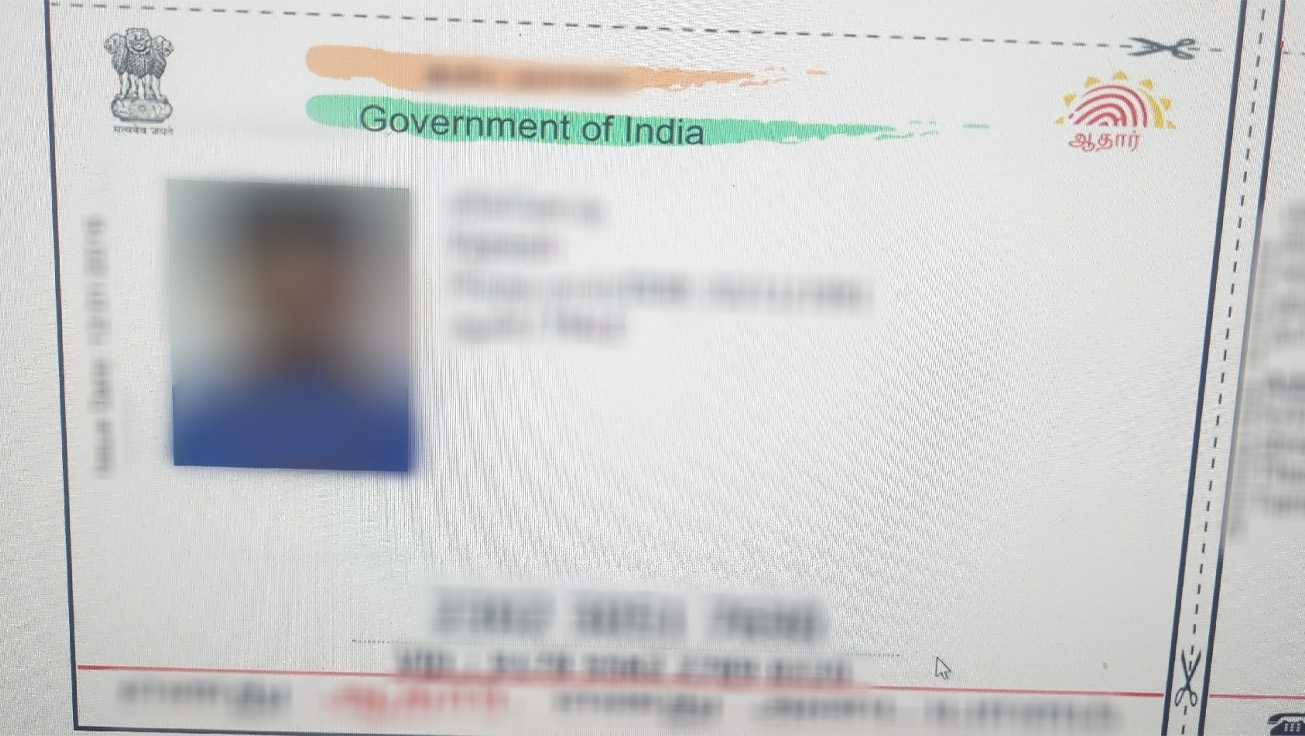

You can verify and operate only one profile with us
We need to know to whom we are sending money by international laws. Only one person is assigned a single Personal Area and profile. Your Personal Area on our site allows you to create multiple trading accounts and enjoy all our services in full.
If you ’ve lost access to your Personal Area, try to restore it by pressing the Forgot Password on the Log in page or contacting our Customer Support .
If you do not know your Pemaxx Global Limited PIN, you can restore it under your Personal Area →⚙️ →Restore Passwords.
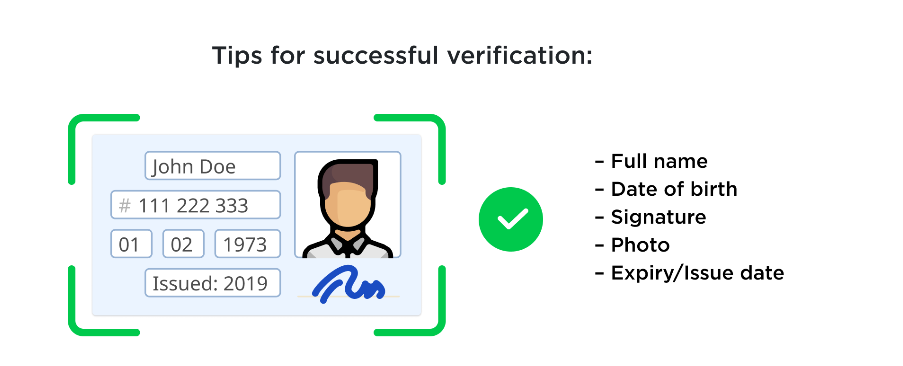
Follow these steps to ensure a good quality of the image of your ID
|
Taking a picture of your ID |
Scanning your ID |
|
|
|
|
|
|
|
|
Refrain from modifying the image of your ID
